
|
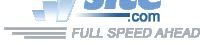
| Troubleshooting | News | Technical | Search |
| Home | Forum 56 | Premium | Site Map |
 |
|
||||||||
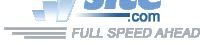 |
|
||||||||
| Home • Troubleshooting • LT Win Modem • Upgrade Procedure ò | |||||||||
DRIVER UPGRADE PROCEDURE:
The latest generic drivers provide official support for Windows 98, Me, NT4, 2000 and XP in a single package with a single install program - setup.exe. (The driver should also work on end-of-lifed Windows 95.) In most cases, simply running the setup.exe will upgrade the driver - you may need to 'Continue Anyway' if warned about the driver not having passed Windows Logo Testing (Windows 2000 & XP).
The setup.exe program is designed to upgrade or install the modem, and, for generic versions available from Modemsite, should work for all LT-chipset modems.
LTREMOVE.EXE - Lucent/Agere generic driver releases include the program ltremove.exe in modem###.exe. Ltremove.exe is a modem remove utility that removes the files and registry entries associated with the LT modem. (Note: some older versions of ltremove.exe will remove all installed modems; later versions remove LT modems only; If you have installed a WDM driver (5.79 & higher), the ltremove.exe program from earlier versions may not work properly.)
When to use LTREMOVE.EXE: If you are having difficulty installing your modem or getting it to work properly, ltremove.exe can be used to clean-up your system, and allow you to start with a 'clean' install. Use Windows' Find Files to locate ltremove.exe, or un-zip a modem###.exe file to extract the ltremove.exe program.
Windows XP & 2K: If you have unsuccessfully tried to update the driver, run ltremove.exe (included with all generic releases), then reboot and let XP or 2K install its default driver.
For the latest driver release - run the driver's setup.exe file. When warned that the driver hasn't passed Windows Logo Testing, select Continue Anyway.
If setup.exe doesn't install the driver correctly, Go to Control Panel->System->Hardware Tab->Device Manager - select modem, right-click, Properties, Driver Tab, Update Driver, use the don't search, Have Disk options directing it to folder with drivers you want to use.Also see: XP & Modems.
Windows 95,98,Me, NT
Run setup.exe from the driver files.Alternate proecedure -
(If you are using the 'generic' upgrade available from this site or the Agere site, or a download from the vendor that supplied your modem with Win9x,Me, or NT, you do not need to follow this procedure. This procedure should be used if you want to use a driver supplied by a vendor other than the one that supplied or made your modem.)The instructions below say to "unzip" a driver upgrade. With generic driver releases on this site, you can use an unzip program, or: run the modem###.exe program, and let it unzip files to temporary folder, then, CANCEL (Click NO) the installation. The unzipped files will remain in the temporary folder. The instructions below will not work with Windows 2000 or XP because they have 'driver protection'.
Download and unzip a driver upgrade. (Note - some vendors supply a .zip file, others a self-extracting .exe; some may auto-run a setup.exe after extraction. Even if you've downloaded an .exe, you may be able to unzip it.)If you do not have an unzip program on your system, you'll need to get one - there are many available via the web.
DO NOT** run any setup or installation programs you download - follow the simple copy procedure below.**- Normally, it's safe to run the .exe or setup program if you've downloaded it from the vendor that supplied your modem; other files installed by LT setup files may include updated support for other functions like voice, plug and play, etc. Also, the 5.32 and higher versions included on this site were designed by Lucent to work with all brands of the LT - so it should be safe to run the Modem5##.exe / setup.exe program.
For Windows 95/98:
1. Copy the LTMODEM.VXD file in your \windows\system folder to a backup location.
2. Copy the LTMODEM.VXD file included in the download to the \windows\system folder.
3. Reboot. Check the modem's operation. AT I3 in HyperTerminal or Control Panel/Modems/Diagnostics will show the driver version.(Note - Some installations may use the hidden file type on LTMODEM.VXD; if that is the case, you may need to enable Show ALL files in Explorer's folder/hidden file options.)
For WindowsNT (Intel x86 platform only)
1. Copy the LTMODEM.SYS file in your \winnt\system32 folder to a backup location.
2. Copy the LTMODEM.SYS file included in the download to the \winnt\system32 folder.
3. Reboot. Check the modem's operation. AT I3 in HyperTerminal will show the driver version.V.90 1-TIME .INF FILE UPGRADE PROCEDURE:
The first time you go from a Kflex-only driver (version #s below 5.0), you need to update the .inf file:
1. Copy the LTMODEM.INF file in your \windows\inf folder to a backup location.*
2. Copy the LTMODEM.INF file included in the driver download to the \windows\inf folder.* Note: The \windows\inf folder is often hidden (and goes by a different name in WinNT). You can locate the file by right-clicking the Windows START button, the left-click FIND, and enter LTMODEM.INF in the named field; make sure Look in is set for C:\ (or the drive letter where Windows is installed).
IF you install upgrade, but system still shows old drivers:
The upgrade procedure places the updated driver files in the \Windows\system folder. In some cases, driver files may have been placed in a folder that is searched before \Windows\system, preventing the system from using the updated drivers. Removing the old driver files will correct this situation.
Remove the following files from your \Windows directory if they exist there (normally C:\Windows )
| Lt1644.inf | Ltadf.inf | Ltadft.inf | Ltamodem.inf |
| Ltcom.vxd | Ltdf.inf | Ltdft.inf | Ltdsvd.dll |
| Ltmodem.inf | Ltmodem.sys | Ltmodem.vxd | Ltports.inf |
| Ltvcd.vxd | Ltwave.inf |
If these files are not present in \Windows, but old drivers are still loaded, use Find Files... The only places these files should appear are: \Windows\inf \Windows\system \Windows\options\cabs
| Home | Links | Send
Feedback | Privacy Policy | Report Broken Link Legal Page | Author's Web Sites | Log In |
|
Modemsite.com ©1998-2022 v.Richard Gamberg. All rights reserved. |