
|
|
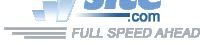
| Troubleshooting | News | Technical | Search |
| Home | Forum 56 | Premium | Site Map |
 |
|
||||||||
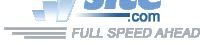 |
|
||||||||
| Home • Troubleshooting • HyperTerminal Also see: Using HyperTerminal | |||||||||
Using HyperTerminal to Talk to your Modem (Updated 8-Jan-04)
HyperTerminal, which comes with Windows95, 98, Me, NT, 2K & XP can be used to obtain diagnostic information from your modem after an ISP session, or to make test calls to BBS or ISP numbers; it can also be used to get information from your modem about the firmware/driver version installed. Setting it up to talk directly to your modem (as opposed to dialing a service) may not always be intuitive....
An easy alternative for checking your modem is modemchk.exe - a shareware program written by Tony Dawson.
To see the Menu location for Hyperterminal with Windows XP - click here.
To set-up HyperTerminal to talk to your modem:
1. Start the HyperTerminal .exe program (hypertrm.exe). Click on START, then ACCESSORIES, then COMMUNICATIONS, then HYPERTERMINAL, then chose the HyperTerminal entry that does not have an .ht extension.
(Note: Some versions of Windows has Hyperterminal is Accessories.)2. This brings up this dialog. Enter a Name (like 'Direct-Com-1). Chose an ICON - whatever you wish.
Click OK
3. This dialog then appears. Click the selection arrow on the "Connect using" list box, and select the COM port your modem is connected to - not the modem name. When you select the COM port, the phone number to dial boxes are grayed.
Click OK
4. The COM port properties box comes up. For 56k modems, make sure that you set the Bits per second to 57,600 or 115,200. The other defaults shown here are correct.
Click OK.
5. You now get the HyperTerminal window where you are able to control your modem with commands. Type AT - you should get an OK back. You're ready to go!*
When you end the session, make sure to say YES to save the settings. A new icon will be created in the HyperTerminal folder with your session-name.ht. This is a shortcut to these settings. You can put a copy of this shortcut on your desktop for easy access, and you never need to repeat these setup steps.
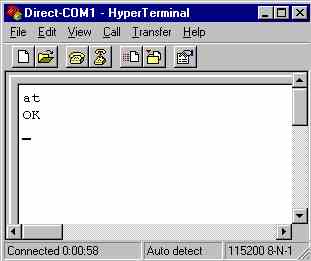
What now?
See - Using HyperTerminal*- Some modems may be set not to echo characters when you enter HyperTerminal. If this is the case, you will not see the 'AT' that you type, but if you press ENTER, OK will come back. You can give the modem: ATE1 which turns character echo on, and then everything you type will appear. There are also settings in: File->Properties->Settings->ASCII setup that let you turn echo on in Hyperterminal; this will show characters you type even if modem echo is off; you'll see the characters twice if this option and the modem echo are both on.
Now that you have HyperTerminal talking to your modem, see this page for samples of test calls and diagnostic commands.
Note: An enhanced, free version of HyperTerminal (HyperTerminal Private Edition 6.1) is available from Hilgraeve. Among other features, this edition offers full support for Windows 2000.
Home | Links | Send Feedback | Privacy Policy | Report Broken Link
Legal Page | Author's Web Sites | Log In
Modemsite.com ©1998-2022 v.Richard Gamberg. All rights reserved.