
|
|
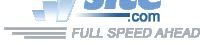
| Troubleshooting | News | Technical | Search |
| Home | Forum 56 | Premium | Site Map |
 |
|
||||||||
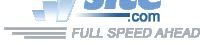 |
|
||||||||
| Home • Troubleshooting • Windows XP • XP Modem Tips | |||||||||
COM PORT IN USE: When a modem that creates a virtual COM port is installed, it will normally be assigned the next unused COM port. If the modem is removed, or if the installation is not completely successful, the COM port assigned with that installation may continue to be identified as 'in use' by Windows, even though it really isn't in use. Each subsequent modem installation removes another COM port from being available.
You can reclaim these 'used' COM ports that really are not in use:
Open the Device Manager by clicking on the button from Control Panel
System
Hardware tab
Expand the Ports
listing, and
double-click your
COMMUNICATIONS PORT (normally COM1)
Click on the Port Settings
tab,
Then, Click the
Advanced...
buttonThen, select the
COM Port Number
dropdown (screenshot below), and change it a COM port that shows 'In Use' that really isn't in use.Click OK, and continue past warning about using a used port.
Repeat for each false in use port.
Then, repeat and change the port back to original (COM1) setting.
Preventing automatic driver installation: Windows XP comes with (usually outdated) modem drivers for most of the major modem chipsets. Sometimes, the driver will not install successfully, and sometimes, installing the correct, updated driver is difficult as XP may automatically "protect" the original driver - replacing your update with the old one.
Windows automatic hardware identification and installation depends upon files in the hidden folder \windows\inf
You can use Explorer and XP's Search function to locate these files. Files that begin with OEM.... are .inf files not included with XP. Remove any modem-related OEM*.inf files from this folder. (Recommended: Move the files to a backup folder.) This will prevent installation based upon any drivers not provided by Microsoft.
All Microsoft-provided modem installation files begin with MDM... Removing (again, Move to a backup folder is recommended) all files beginning with MDM... will prevent automatic installation of any modem; removing the MDM... file that identifies your modem's PCI ID will prevent your modem from being automatically installed.
Driver Rollback - If your modem was working, but stops working properly after you update the driver, you can use Windows' Driver Rollback to return to the previous driver.
Go to the Device Manager (first screenshot/sequence listed on this page);
Expand the Modems listing (second screenshot on this page)
and double-click your modem listing.On the Modem Properties box that appears, click the Driver tab. (See first screenshot on XP Device Manager page.)
Then, click the Roll Back Driver button.
| Home | Links | Send
Feedback | Privacy Policy | Report Broken Link Legal Page | Author's Web Sites | Log In |
|
Modemsite.com ©1998-2022 v.Richard Gamberg. All rights reserved. |