
|
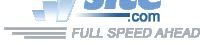
| Troubleshooting | News | Technical | Search |
| Home | Forum 56 | Premium | Site Map |
 |
|
||||||||
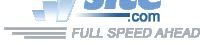 |
|
||||||||
| Home • Troubleshooting • LT Win Modem • Trouble with the LT ò | |||||||||
| About the LT | 33.6k/AT&T | Trouble with the LT | NT, 2k, ME & Linux | Compaq & LT |
| What Driver | Where to find driver | Upgrade Procedure | AT Commands | Handshake/Diags |
If you're having trouble with the LT Win Modem:
Make sure you have the latest driver (see below). It is possible to get better results with earlier driver (especially if you're not calling a V.90-enabled server), so you may want to try earlier releases if you have trouble getting 56k connects with the newest version. The latest version of the driver will start with 8.xx.
Understand first digit of driver version:
- 4.xx - early K56Flex 56k driver
- 5.xx - V.90/K56Flex driver (old)
- 6.xx - V.90 (no K56Flex support)
- 8.xx - V.92/V.90 drivers
Follow the troubleshooting procedure on the Troubleshooting Page to call many servers - not just one. You may also want to try to limit the upstream (tx) rate [s37=14 - see Modem AT Commands] and see if that makes a difference. If you didn't get a 56k connect with old driver, and you still don't get it with new driver (after trying procedures on the troubleshooting page), you might find your v.34 connect rate is slightly lower with the newer driver - in which case you can return to the older driver version.
With older drivers: If you're calling a V.90-enabled server, but getting KFlex connects, add s38=0 in extra settings to disable KFlex. (Driver 5.39 & up default to s38=0.) With LT driver >5.12, you can tell if V.90 is being attempted by the handshake. There was a major change to V.90 driver at 5.12 with the introduction of DIL: digital impairment learning (or "level-learning"). If you're calling a V.90 server that also supports K56Flex, you can force a K56Flex connect with this extra setting: s38=1-v90=0 . NOTE: Driver version 6.0 and above do not support K56Flex at all.
Fujitsu Series 700 Lifebook: See this MS KB article relating to computer lockup / hang.
UPGRADE TROUBLE: If you are having trouble upgrading the modem, or if your system still reports an old version after you have 'successfully' upgraded the modem, see this page.
INSTALLATION PROBLEMS -
Windows 95/98: If Windows doesn't detect your modem, make sure that you have unimdm.tsp in your Windows\System folder. See this MS KB article.Windows XP - See Windows XP & Modems.
I've received some reports of problems installing the modem - most on PCI retail versions. Some PCs have problems with a PCI modem installed in a particular slot. If the modem isn't installing properly, try putting it in a different PCI slot. If you have physically removed an old modem, make sure you have also removed it from ControlPanel->Modems, and, if listed, in Control Panel->Add/Remove Programs. Also remember that Windows modems use a virtual COM port - so the modem cannot be installed to an enabled physical COM port. (You can disable unused COM ports in your System BIOS which you can access before boot-up at system power-on.) Sometimes, other devices or drivers may be causing conflicts - it's a good idea to periodically check for system BIOS and driver updates for the other components of your system.
Phone standards vary internationally, so it is important that the modem is installed for the correct country. The modem may not detect dial or busy tones if installed for an incorrect country. ATi9 displays the modem country settings.
Most retail versions will not have the latest firmware/driver. The modems can be updated with generic drivers. When installing a new retail modem, I recommend first installing with vendor-supplied installation CD. Test the modem, then upgrade to the latest driver.
Check your modem operation with HyperTerminal or Modemchk. If the modem works, but not for the Internet, see this Microsoft KB article.
More than 1 Modem
Supporting more than 1 LT modem in a single PC is not a Lucent design objective. In many cases, it was possible to install more than 1 LT modem in a single PC, connected to 2 phone lines. With driver release 5.54, Lucent has pulled support for multiple modems. If an existing multilink installation works (with 5.53 or lower), upgrading to 5.54 or higher will cause multilinking to fail. Re-installing 5.53 or lower should restore multilink capabilities. My advice would be not to 'upgrade' your system from 1 to 2 LT modems as it appears this will not be supported in future.
Blacklisted?
Various (non-US) countries have regulations specifying how many times you may re-dial a busy number. Modem vendors implement these rules via the country support, and your modem will follow them if you have selected the correct country in your Control Panel->Telephony. If you don't select the proper country, the modem may not properly detect dial-tone, busy signals, etc. It may be possible to bypass the blacklisting by adding this init string:
AT%T21,1d,0This string basically tells the modem to blacklist any number that is dialed zero times, and once you dial a number, it's not zero. (Thanks to Martin B. for this info! Note - depending upon your country, it may be some sort of violation to do this.... Telco police coming....)
Distinctive Ring & Windows 95, 98, Me, NT & XP
See - DISTINCTIVE RING
Lucent/Agere modems support distinctive ring as specified in the ITU-T V.253 Recommendation. The modem reports DRON / DROF times, and expects the application software to take appropriate action. CATCH22: Microsoft does not support the V.253 Recommendation: Microsoft KB Q240996 states in part that your modem "...must support true Distinctive Ring, and not DRON/DROF". This means standard Windows TAPI-compliant applications will not work with Agere's distinctive ring reporting. (Also see: Usenet thread on Lucent Distinctive Ring support.)
Distinctive Ring & Windows 2000
Windows 2000 does not support distinctive ring. This is a Microsoft Windows problem - not the modem. See this MS KB Article.
Dial Tone Detection
The LT Modem's dial-tone detection isn't very picky: it may detect a dial-tone when one is not actually present (such as when a conversation is taking place). By default, the LT's dial-tone detection looks only for a certain energy threshold on the line for 1/2-second.
There's a homologation parameter that you can change to increase dial-tone validation time - AT%T21,36,## defines dial-tone threshold where ## is a hexadecimal number defining validation time in units of 100ms. For example, AT%T21,36,14 will change dial-tone validation time to 2 seconds. (You can put the string, without the AT in extra settings.)
All of the homologation parameters are documents in the Agere Command Set Documentation. The utility lthomol.exe, included in the 6.04 driver, can be used in conjunction with lthomol.ini to permanently change homologation parameters in Windows' registry.
Defective Modem
Sometimes, a brand new modem may have a faulty component causing impaired performance.
BSOD - Windows 98
Some Win98 users may get a blue screen of death if Microsoft's vcomm.vxd patch 4.10.0.2224 patch is applied to the operating system. (See MS KB Q291854 which recommends applying the patch to resolve printing issue with suspend/resume.) Thanks to Steve in Scotland for pointing out the availability of a newer patch that resolves the modem problem - 4.10.0.2225 - available from Toshiba, and not described in the Microsoft Knowledge Base.
| Home | Links | Send
Feedback | Privacy Policy | Report Broken Link Legal Page | Author's Web Sites | Log In |
|
Modemsite.com ©1998-2022 v.Richard Gamberg. All rights reserved. |